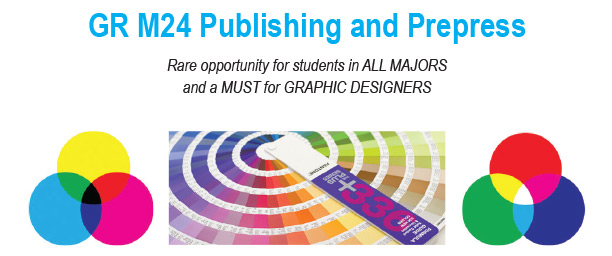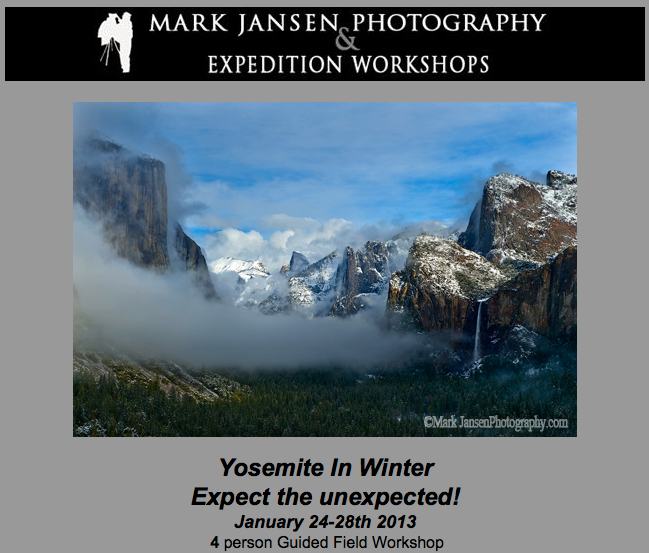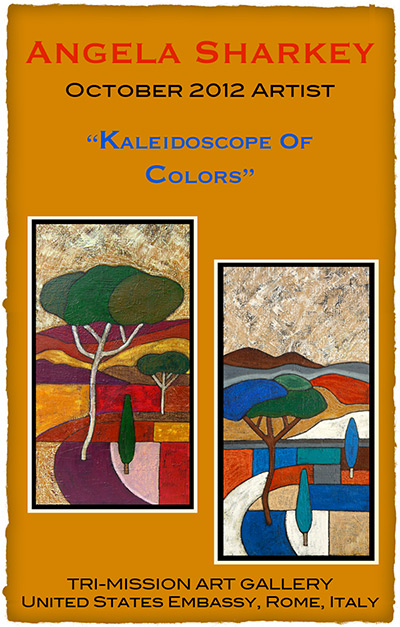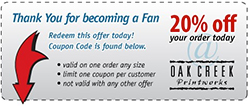Just what was it about this old, weather-beaten shack that kept pulling me back to it, as if by some mysterious, invisible force?
It is one of my favorite photographs from a recent trip to the Caribbean. Okay, I know that seems a little weird, at least I thought so, because in the Caribbean there is a beautiful landscape-seascape at every turn, and so much Color.
In addition my work here at Oak Creek Printworks, I teach Publishing and Prepress as well as the Adobe Create Suite at Moorpark College, a local community college. This prompted me to sign up for the Adobe Creative Cloud. For a flat monthly fee, I now have a “virtual desktop” on the Adobe Creative Cloud Server. There I have access to, not only all of the latest versions of the programs in the Adobe Creative Suite, but easy access to a myriad of tools and videos that help with all things Adobe.
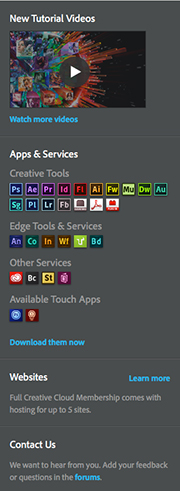
One of the tools on my Creative Cloud desktop is a section labeled “Colors,” where Kuler (pronounced “cooler”) performs an “extraction” on the uploaded image. The extraction draws colors from the image and displays a color palette like the one in the illustration above. The new swatches can then be downloaded and used in the Creative Suite programs. I loaded the Adobe Swatch Exchange (ASE) file into Photoshop and used the new color swatches (the last 4 in the palette) to quickly work color into the “Beachfront Property” headline and background. I selected a typeface the felt like it belonged to the old shack…and that’s when it dawned on me.
Not only was this the identical color palette I had recently chosen when redecorating my kitchen, but it is a color palette that has been recurring in many important ways since my earliest memories, beginning with summer beach vacations, and the colors of my favorite room in my early childhood home. I relate to these colors in a profound way. You might say I’m drawn to them.
So I think these particular colors have just a little to do with my emotional attachment to this out-of-focus, tightly cropped image, which I intend to make into, well, something. Beyond that tiny bit of subjectivity, I will not critique this photograph any further. I’ll leave that to anyone who has read this far!